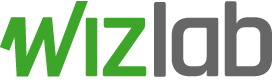Code, Docs & Tools
Dyspatcher
Full, standalone and independent real-time communication system (chat) with end-to-end encryption
Dyspatcher is a multiplatform Python Web Chat Server. It uses end-to-end encryption (RSA-OAEP) to exchange secure and private messages. The built-in Web Chat Interface allows any modern browser from any device to connect to the service and start chatting, without having to install anything on the device and without leaving traces (if the browser is used in private mode).
The aim is to provide a complete and secure real-time messaging service that can be activated by non-specialised personnel in hostile environments with makeshifts.
The chat client is web-based and runs on any (modern) desktop/mobile browser.
The server is written in Python (3.10) and requires the cryptography module. It can run on any device that supports this language - workstation, server or even a smartphone.
Integrated features help to make the service available even in those cases where the device running the server is not directly reachable from the internet.
TL;DR
Ok, that sounds nice but before reading this whole loooong page you want to give it a try and see if it's worth wasting some time here.
The easiest way is to try it locally. Just execute:
python dyspatcher.py
to start the service, then connect to http://127.0.0.1 with any browser. You'll be able to chat with yourself, the web interface is the user whilst the command line interface is the admin.
Nice.
Now you want to try it on the network with different devices, maybe to chat between your laptop and the smartphone. Things are a bit more complex since HTTPS is required: if you want to know why, just keep reading this page.
In this package you can find a dummy SSL self-signed certificate (webserver.crt and webserver.key) to easily start the service over HTTPS. Use this certificate only for this test, please.
If your local IP Address is 192.168.1.123, then execute:
python dyspatcher.py -i 192.168.1.123 --ssl-certificate webserver.crt --ssl-key webserver.key
then connect to https://192.168.1.123 to use the chat web interface. Since it's using a self-signed certificate you have to manually accept it. If you are using Firefox you might be required of an extra step, just read the warning that's shown when connecting to the service.
And now, if you are still interested, the long part.
Summary
- Server
- Client
- Encryption
- What you can learn here even if you don't care at all of a chat service
- Where to find the source code
Server
The whole application is managed by dyspatcher.py
The server handles four processes:
- Web Server: provides the chat web interface to clients
- Web Socket: used for the real-time messages exchange
- SSH Port Forward (optional)
- Command Prompt: administrator interface (manegement and messaging)
The application/server can be easily lauched with:
python dyspatcher.py
By default the Web Server is listening on localhost (127.0.0.1), port 80. The WebSocket listens on the same IP Address, port 81.
IP Address and ports can be customized with:
- -i, --ip-address: Web Server and Web Socket IP Address (default 127.0.0.1)
- -p, --port: Web Server port (default 80)
- -w, --wsport: Web Socket port (default 81)
Example:
python dyspatcher.py -i 192.168.1.100 -p 8000 -w 8001
HTTPS Web Server
Even if messages are never sent unencrypted over the network due to the end-to-end encryption, it's usually preferable to run the server in HTTPS mode.
Furtehrmore, browsers may not allow to use the crypto.subtle Javascript Web API (used for client-side data encryption) over HTTP outside of localhost - so in many cases the use of HTTPS could not be optional.
HTTPS requires SSL certificates. Self-signed SSL certificates can be created with:
openssl req -new -x509 -days 365 -nodes -out webserver.crt -keyout webserver.key
As per the previous example, the certificate is stored in webserver.crt file, whilst the key is stored in webserver.key
Self-signed certificate makes the browser to show an alert about the untrusted certificate, asking the user to manually accept the certificate to continue.
The user is also required to accept the certificate for the WebSocket (port 81 by default). When trying to connect to the WebSocket, if the connection fails because of an untrusted SSL certificate, the chat interface shows a warning asking the user to manually accept the SSL certificate for the Web Socket, providing instructions to complete this step.
To avoid these manual steps, browsers can be configured to always accept untrusted certificates.
Obviously, all the problems can be avoided using regular, valid SSL certificates.
HTTPS can be activated with these options:
- --ssl-certificate: SSL certificate file
- --ssl-key: SSL key file
- --ssl-cabundle: SSL CA Bundle file, optional
When SSL is enabled, the default Web Server port is changed to 443.
Example:
python dyspatcher.py --ssl-certificate webserver.crt --ssl-key webserver.key --ssl-cabundle webserver.cabundle
SSH Port Forwarding
Whilst there are no problem in a local network, a workstation or smartphone doesn't likely have a public IP Address that allows to reach them from the Internet.
Dyspatcher has build-in features to help bypassing this problem via SSH Port Forwarding (also known as SSH Tunneling).
How to configure (and secure) an SSH server to accept tunneling connection is out-of-scope here.
On the Dyspatcher side, the ssh client is required to be installed on the device, along with keys for SSH Public Key Authentication.
SSH Port Forwarding can be configured with these options:
- --sshpfw-ip-address: SSH server IP Address
- --sshpfw-port: SSH Server Port
- --sshpfw-user: User on SSH Server
- --sshpfw-keyfile: Key file for SSH Public Key Authentication
Example: Dyspatcher is running on a device on a private network with internet access. A remote SSH Server is available at 11.22.33.44, SSH running on the default port 22, and an user dyspatcherpfw is active on the SSH Server and allowed to activate port forwarding. SSH Public Key Authentication is available for user dyspatcherpfw, and its private key is stored in the dyspatcherpfw.key file.
python dyspatcher.py --sshpfw-ip-address 11.22.33.44 --sshpfw-port 22 --sshpfw-user dyspatcherpfw --sshpfw-keyfile dyspatcherpfw.key
The command starts the server locally, then establishes a tunnel with the SSH Server forwarding the Web (80, default) and WebSocket (81, default) ports. Custom ports, HTTP or HTTPS, are reflected accordingly. The chat is then available on localhost at http://127.0.0.1, and from the internet at http://11.22.33.44
How to run on smartphones
Dyspatcher has been tested on Android smartphones with Termux.
python and the cryptography python module have to be installed on the device. python should be installed by default with Termux.
The cryptography python module could require a tweak to install successfully in Termux:
export RUSTFLAGS+=' -C llvm-args=-opaque-pointers'
pip install cryptography
Administrator interface
The administrator interface is available via command line prompt. The chat interface for administrator is also available via web, please see Client web interface for administrator
Commands start with the character / (slash). Available commands are:
- /users: list connected users
- /kick [username]: force disconnection of an user
- /allowlist: list Public Keys allowed to connect (if enabled at startup)
- /key [private/public]: export private/public chat encryption keys
- /help: show help
- /quit: closes all the active connection and stops the service
Messages can be sent to users entering the @ (at) character followed by the username, a space and then the message (example: @yoda Hi Yoda!). Administrator is always allowed to send messages to everybody at once with @all
The administrator username is by default ADMIN. Administrator username can be customized with:
- -n, --admin-nickname: Admin nickname, minimum 4 characters, maximum 15, only numbers or uppercase characters.
Administrator username is always all uppercase, whilst normal users usernames are all lowercase (plus digits).
Administrator encryption keys
By default, at startup a new RSA key is automatically generated for the administrator.
It is possible to use a custom private key (generated with openssl or extracted from a previous session) specifying the file with --admin-private-key
Example:
# Generate a custom private key
openssl genrsa -out private.pem 4096
# Start the service using the custom private key
python dyspatcher.py --admin-private-key private.pem
The public key is automatically calculated from the private key.
Chat transcription
When starting the service, it is possible to specify a file where to save a full transcription of the chat from the admin point of view (both messages seen by the admin and info logs).
Transcription doesn't (and can't) include direct user-to-user messages.
The file where to store the transcription can be specified via the --transcription command line argument. The file must not exists.
Daemon mode
Dyspatcher can run in daemon mode. When started in daemon mode via the --daemon argument, the service goes background after few seconds.
Command line prompt is not available when running in daemon mode.
Daemon mode requires transcription to be active, and an administrator custom encryption key must be used, to allow the admin to connect via Web Interface.
Other parameters
Other available startup options are:
- --welcome: set a welcome message sent automatically to an user when he/she connects to the chat
- --disable-all: by default, users can send messages to the special @all destination, that delivers the message to all the connected users. This option disables the @all destinations for users (admin can always send to @all)
- --only-admin: by default, users can send messages each other, and the users list shows all the connected users. This option allows users to send messages only to the administrator. When set, the users list only shows the administrator, and all the other normal users are hidden
Client
The client is web based and runs on any modern desktop/mobile web browser.
Custom encryption keys
By default, on loading the Web Client generates new random encryption keys (via the crypto.subtle Javascript Web API).
It is possible to use custom encryption keys, generated manually. To set the custom keys, click on the Use custom keys link on the login form and enter the private and public keys along with the username you want to use.
Encryption keys can be generated with openssl:
openssl genrsa -out private.pem 4096
openssl rsa -in private.pem -pubout -out public.pem
Restrictions on users allowed to connect
It is possible to restrict who can connect to the chat service creating an allow list with the Public Key fingerprints that are allowed to connect. When the allow list is set, all the connections using Public Keys not listed in the allow list will be rejected.
The allow list is a CSV file, with one entry per row. Each row needs to have the Public Key fingerprint and the username separated by a comma. Example:
public-key-fingerprint-1,username 1
public-key-fingerprint-2,username 2
...
The allow list is enabled at startup with:
- --allow-list filename: filename is the CSV file with the list of allowed public keys
The
The username will be forced to the one defined in the allow list, without considering the username set by the user in the connection form.
The allow list content can be updated at any time even during execution: any change will be immediately effective without requiring a restart of the service.
Client web interface for administrator
Administrator can chat via web interface.
To connect to the web interface as administrator, follow these steps:
- export the private and public key from the standard command line interface with command /key or use an administrator custom encryption key
- open the web chat interface
- set any username
- click on Use custom keys and enter the administrator keys previously exported from the server
- click Connect
Now the web client is connected to the chat service as administrator. The username in the interface is changed accordingly to the administrator username set when the service was started.
Every message sent or received from the standard command line prompt interface or the client web interface is reflected on the other part. Sent messages show from which interface they were sent. Direct Admin-to-Admin messages are allowed between the two interfaces.
Only one administrator can be connected via the web client at any time.
If an allow list is set, the Administrator Public Key fingerprint has to be listed in the allow list to permit the Administrator to login on the Web Interface. Please refer to section Restrictions on users allowed to connect for more info about the allow list.
Encryption
Encryption uses RSA-OAEP, and signature uses RSA-PSS with SHA256. AES-GCM is used for public messages sent to all the connected users (@all destination).
The server generates by default the local (administrator) keys when started. Custom keys can be used specifying the Private Key file with --admin-private-key (see Administrator interface)
When a chat client is opened (in the web browser), the encryption keys are generated. Users have the option to use their own custom keys. When connecting to the service, the public key is sent and shared with the other connected users (unless the --only-admin switch is set when starting the server).
Messages are sent encrypted with the destination public key, and signed with the sender private key. Only messages that are correctly decrypted by the destination and with a valid signature are accepted and shown.
Public messages sent to the @all destination are encrypted with the symmetric AES-GCM algorithm, and signed as usual with the sender's private key.
The AES-GCM encryption key is generated by the server at startup and sent to clients when they connects to the service.
Public Key fingerprint
The fingerprint of the users' Public Key is calculated and shown in the chat interface (Key ID) to allow to verify the user really is who she/he says to be.
The first 12 characters of the fingerprint are always shown in the chat interface.
The Public Key fingerprint can be manually calculated from command-line with openssl:
openssl pkey -pubin -in public-key.pem -outform DER | sha256sum
crypto.subtle Javascript Web API restrictions
Browsers may not allow to use the crypto.subtle Javascript Web API over HTTP outside of localhost. This Web API is used to handle all the client-side encryption.
If the server runs with HTTP and the browser doesn't allow to access the crypto.subtle Web API, an error message is shown when the chat client is opened. In that case the only solution is to run the server in HTTPS mode.
Problems with HTTPS using self-signed SSL certificate
When HTTPS is activated on the server with self-signed certificates, the browsers will require the user to manually accept the certificate (the standard 'This connection is not private' or 'Potential Security Risk Ahead' alert).
In those cases the certificate needs to be accepted manually for both the Web Server and the Web Socket. Web Server certificate can be easily accepted following the instructions from the browser shown when opening the chat client. When connecting to the service, if the connection to the Web Socket fails because of a self-signed certificate, instructions to accept the certificate are shown in the chat.
Encryption with openssl
Just for reference, some useful commands to encrypt and decrypt messages with openssl from command line.
# Encrypt
echo 'Hello world' | openssl pkeyutl -encrypt -pubin -inkey public.key -pkeyopt rsa_padding_mode:oaep -pkeyopt rsa_oaep_md:sha256 -pkeyopt rsa_mgf1_md:sha256 > message.enc
# Decrypt
openssl pkeyutl -decrypt -inkey private.key -in message.enc -pkeyopt rsa_padding_mode:oaep -pkeyopt rsa_oaep_md:sha256 -pkeyopt rsa_mgf1_md:sha256
What you can learn here even though you don't care at all of a chat service
Here you can learn:
- how to handle multiprocessing in Python
- how to use Web Socket in Python and Javascript
- how to implement a Web Server in Python to serve files and contents
- how to use RSA cryptography in Python (cryptography module), JavaScript (crypto.subtle Web API) and OpenSSL (command line), and how to decrypt and verify the signature of messages encrypted and signed in different programming languages
Where to find the source code
Full info and code can be found on GitHub at https://github.com/wizlab-it/dyspatcher.